My company is big on agile, so we're often encouraged to work in pairs.
One challenge with pair programming on personal machines is that not everyone might be equally comfortable with the configuration. Ignoring the fact that as a Dvorak keyboard layout user I'm immediately awkward on a teammate's machine, a setting I use on my own machine that my pairs are often not used to is the Hot Corners.
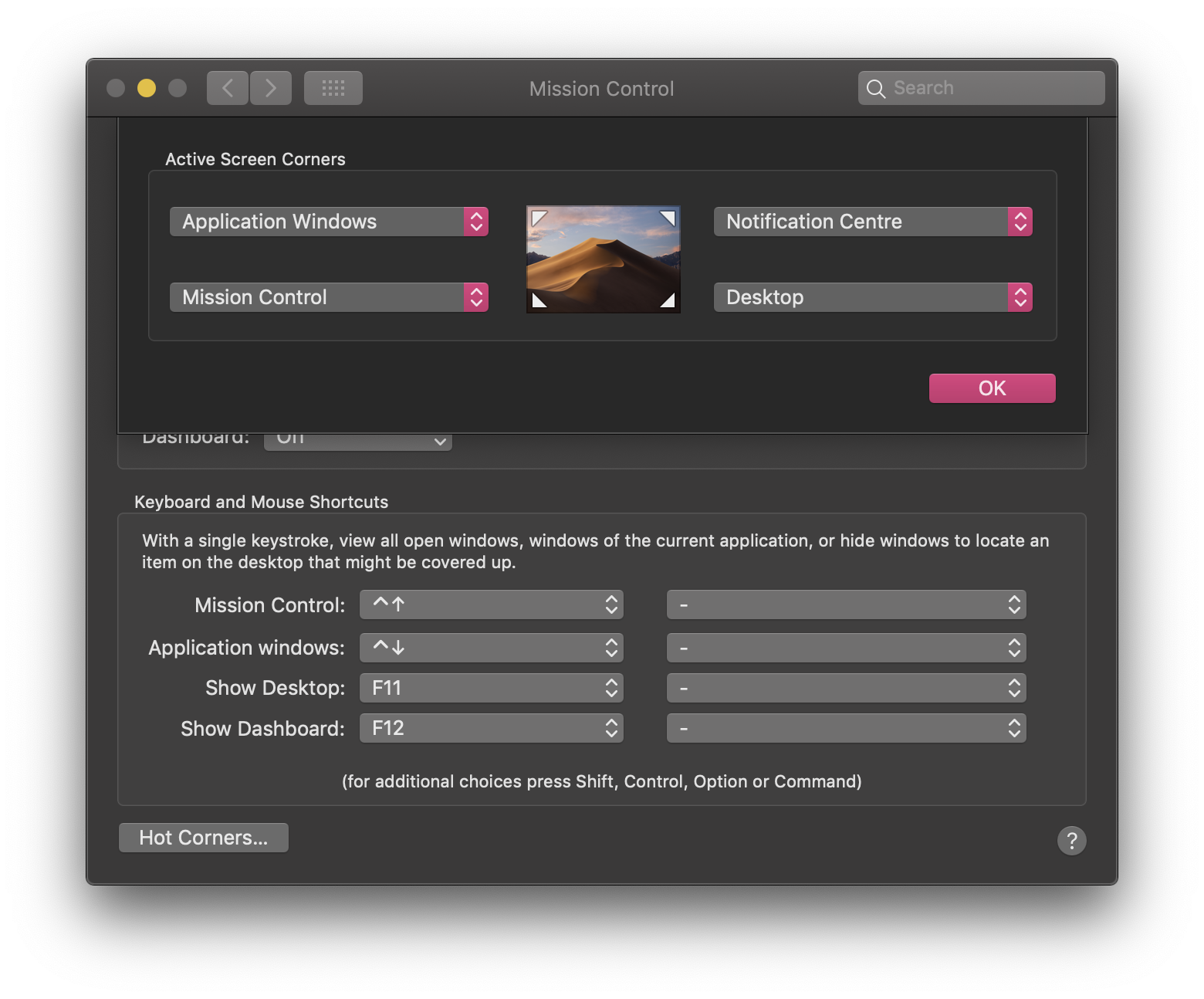
Hot corners configuration in System Preferences
Hot Corners is a feature on macOS which triggers certain actions when the cursor is moved to the corners of the screen. In the screenshot above, I have my bottom right corner mapped to showing the desktop, so moving the cursor there immediately hides all open application windows—a jarring interruption when one is not expecting it.
I'll usually end up disabling Hot Corners temporarily if it starts to become a problem, but this entailed navigating through a drop down menu four times, once for each corner, and then again when I wanted to re-enable them. Rather than resolving to not rely on them or using a modifier key, I wondered if there was a way to quickly switch between different Hot Corners “profiles”. Eventually, I cobbled together a script to do it using the built-in defaults command in macOS.
Setting user preferences from the command line
DEFAULTS(1) BSD General Commands Manual DEFAULTS(1)
NAME
defaults -- access the Mac OS X user defaults system
On macOS, the defaults command allows you to configure various user preferences, often with more control than is available through the user interface. For example, you can use it to set a faster key repeat rate and shorter delay until repeat than is possible through “System Preferences > Keyboard”, as detailed in this StackExchange answer:
defaults write -g InitialKeyRepeat -int 10 # normal minimum is 15 (225 ms)
defaults write -g KeyRepeat -int 1 # normal minimum is 2 (30 ms)
You can find many hidden settings that can be tweaked with defaults from a quick web search.
Getting and saving the current Hot Corners configuration
Using the defaults read subcommand, we can view the current Hot Corners configuration (grepping for vwous filters out the other irrelevant keys):
$ defaults read com.apple.dock | grep wvous
"wvous-bl-corner" = 2;
"wvous-bl-modifier" = 0;
"wvous-br-corner" = 4;
"wvous-br-modifier" = 0;
"wvous-tl-corner" = 3;
"wvous-tl-modifier" = 0;
"wvous-tr-corner" = 12;
"wvous-tr-modifier" = 0;
bl,br,tlandtrrefer to the bottom-left, bottom-right, top-left and top-right corners respectively.- The values for the
wvous-*-cornerkeys represent the actions associated with each corner, which can be found either through experimentation or from the comments here. - The values for the
vwous-*-modifierkeys represent combinations of modifier keys which need to be pressed for the hot corner to trigger as a bit mask: no modifier key is 0, Shift is 2^17 or 131072, Control is 2^18 or 262144, Option is 2^19 or 524288 and Command is 2^20 or 1048576.
I used sed to convert the current configuration into a more workable format and saved it to a file:
$ defaults read com.apple.dock | grep wvous | sed -n -E 's/ "(.+)" = (.+);/\1=\2/p' > profile1
$ cat profile1
wvous-bl-corner=2
wvous-bl-modifier=0
wvous-br-corner=4
wvous-br-modifier=0
wvous-tl-corner=3
wvous-tl-modifier=0
wvous-tr-corner=12
wvous-tr-modifier=0
Applying a saved Hot Corners configuration
We can manually set a hot corner by using the defaults write subcommand:
$ defaults write com.apple.dock wvous-bl-corner -int 2
$ defaults write com.apple.dock wvous-bl-modifier -int 0
$ killall Dock
This sets the action for the bottom-left corner to open Mission Control without needing a modifier key. After updating the configuration, we need to restart our Dock for it to take effect.
To set all the corners from our saved configuration, we can use awk to parse it and invoke defaults write with the appropriate arguments:
$ awk -F\= '{
cmd=sprintf("defaults write com.apple.dock %s -int %s", $1, $2);
print cmd;
system(cmd);
}' profile1
defaults write com.apple.dock wvous-bl-corner -int 2
defaults write com.apple.dock wvous-bl-modifier -int 0
defaults write com.apple.dock wvous-br-corner -int 4
defaults write com.apple.dock wvous-br-modifier -int 0
defaults write com.apple.dock wvous-tl-corner -int 3
defaults write com.apple.dock wvous-tl-modifier -int 0
defaults write com.apple.dock wvous-tr-corner -int 12
defaults write com.apple.dock wvous-tr-modifier -int 0
- Passing the flag
-F\=tells awk to use=as the field separator. - We use the
printffunction within awk to prepare our command and store it to a variable, so that we can print it out for feedback and then use thesystemfunction to run it as an external command.
Wrapping up
The finished script
My rudimentary script takes a single argument to the name of a file containing a saved Hot Corners configuration, and looks for a file with that name in a given directory, using it to reconfigure the Hot Corners if found.
#!/usr/bin/env bash
set -e
config_dir=${HOTCORNERS_CONFIG_DIR:-$HOME/.hotcorners}
if [ -z "$1" ]; then
echo "usage: hotcorners profile" 1>&2
exit 1
fi
profile=$1
config_file_path=$config_dir/$profile
if [ ! -f "$config_file_path" ]; then
echo "couldn't find config file for profile $profile ($config_file_path)" 1>&2
exit 1
fi
awk -F\= '/^[^#]/ {cmd=sprintf("defaults write com.apple.dock %s -int %s", $1, $2); print cmd; system(cmd)}' $config_file_path
killall Dock
An additional regex passed to the awk command also allows for comments starting with # in the config files.
The script above can also be found as GitHub Gist at https://gist.github.com/yi-jiayu/5383cd268a1aa038e50c863f3d814784.
Usage
I placed the script onto my path as hotcorners and made it executable.
I then saved my usual Hot Corners configuration and a modified configuration which uses the Command key as a modifier key for each corner into my config directory:
$ cat .hotcorners/on
# this line should be ignored
wvous-bl-corner=2
wvous-bl-modifier=0
wvous-br-corner=4
wvous-br-modifier=0
wvous-tl-corner=3
wvous-tl-modifier=0
wvous-tr-corner=12
wvous-tr-modifier=0
$ cat .hotcorners/command
wvous-bl-corner=2
wvous-bl-modifier=1048576
wvous-br-corner=4
wvous-br-modifier=1048576
wvous-tl-corner=3
wvous-tl-modifier=1048576
wvous-tr-corner=12
wvous-tr-modifier=1048576
Now, if I need to quickly disable my Hot Corners while pairing, I just run hotcorners command to apply the configuration requires Command to be pressed for the hot corners to activate, and hotcorners on to restore my usual configuration afterwards.
For the sake of completeness, I'm tempted to add a subcommand to my script to save the current Hot Corners configuration, or even write a more general script for configuring Hot Corners with more bells and whistles.